What's new in 2.52.0?
December 12, 2023 in Releases by David Wiseman2 minutes
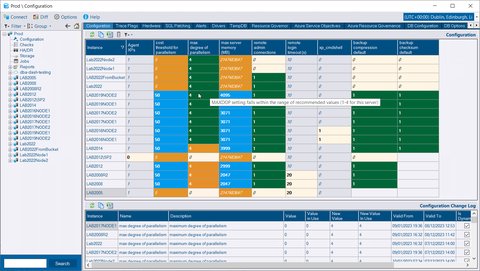
Configuration advice. Custom collections improvement. Custom reports improvement
🔔 NOTICE
DBA Dash will be moving from .NET 6 to .NET 8 soon. 2.52 will likely be the last version built with .NET 6. There will be a big version bump from 2.x.x to 3.x.x when DBA Dash moved to .NET 8 as this version will require a new .NET runtime. It doesn’t indicate that there will be major changes to features/functionality. DBA Dash ships changes frequently as they are ready.
What does this mean for me?
You will need to download and install the .NET 8 Desktop runtime. This isn’t required for 2.52 but it will be needed in future releases. Installation is quick and painless and does’t require a reboot. The upgrade process will prevent the update until .NET 8 is installed.
Download .NET 8 Desktop Runtime
Why?
Now is a good time to upgrade as DBA Dash is 2 versions behind and can benefit from performance enhancements in the latest version of .NET. .NET 8 is the latest LTS version of .NET, released just a month ago with support until the end of 2026. .NET 6 support ends November 2024.
Now back to what’s new with 2.52.0….
Advice based Configuration
The configuration tab previously highlighted when configuration was changed from the default values. This is still an option but it now offers an advice based approach by default for common configuration options (e.g. MAXDOP, cost threshold for parallelism etc.). It also fixes issues with highlighting of certain configuration options.
Custom Collections Configuration improvement
Custom collections can be configured at instance level or at service level. Previously there wasn’t an easy way to tell what collections have been defined for each instance when configuring at the instance level. The configuration tool now shows a CSV list of collections or Add Collection if no custom collections are defined. At service level the button will also show a count of custom collections and display a tooltip with the custom collections.
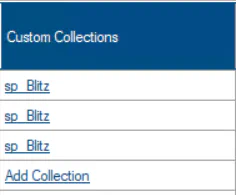
Custom Report Filtering
Custom Reports now include some basic filtering capabilities via a context menu. Right-click a cell an select Filter By Value to filter the grid based on the value selected, or click Exclude Value to exclude that value. There is also a LIKE option that supports wildcard searches. The Clear Filter button in the toolbar can be used to remove the filters.
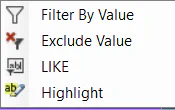
Other
See 2.52.0 release notes for a full list of fixes.