Change service account
New service account preparation
Review the security document. A managed service account is a good option is you are considering changing the service account.
- Ensure the service account has permissions to collect data from your monitored instances.
If you are using WMI, the service account also needs to be local admin on the monitored instances
- Ensure the service account has permissions to write to the application folder (For writing to Log Folder).
- Ensure the service account has db_owner permissions on the repository database to allow it to write to the database and perform upgrades when deploying new versions.
Change service account
- Check if the config file is encrypted (recommended)
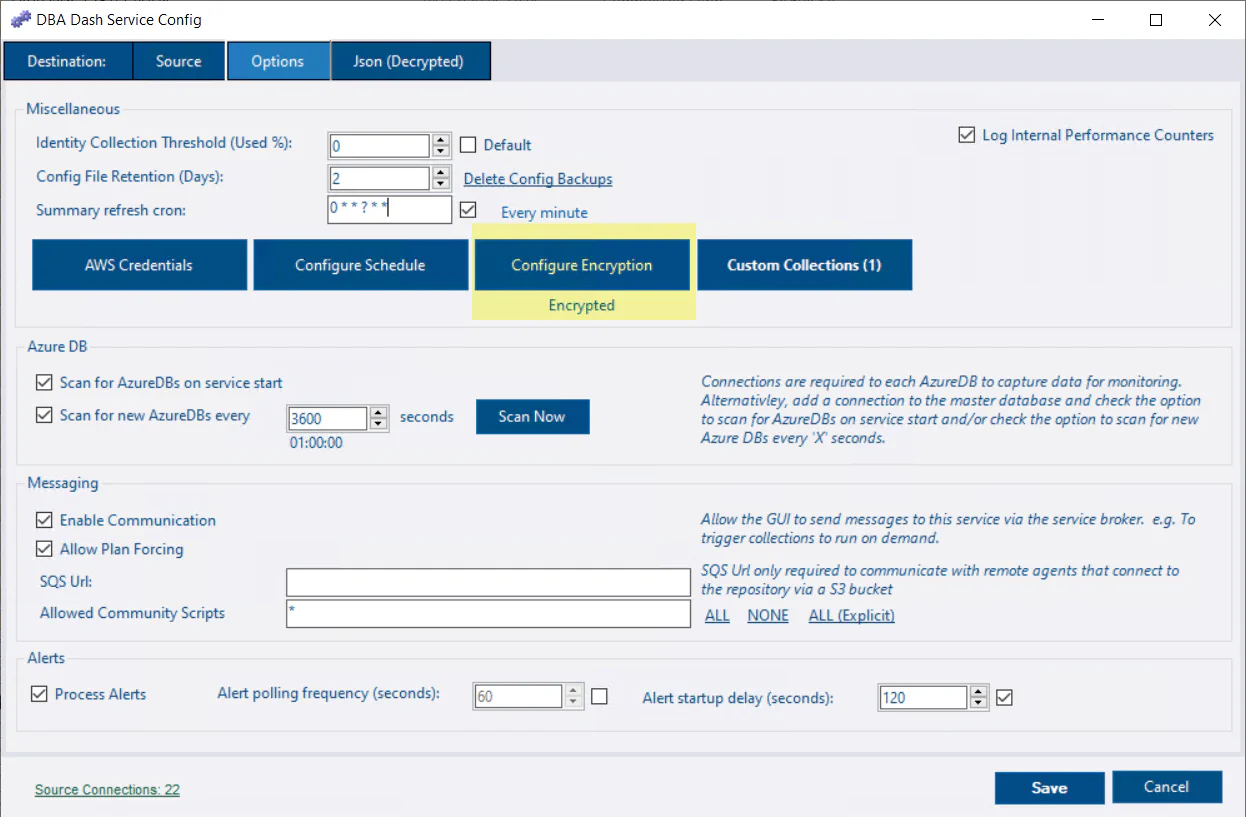
- If the config file is encrypted, click Configure Encryption. Click Update
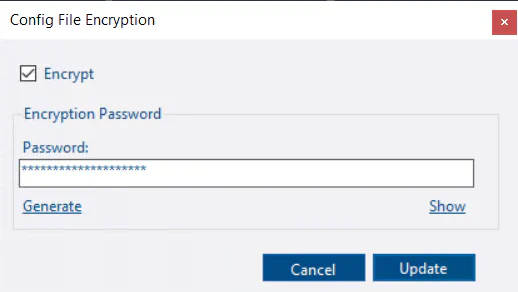
This step is necessary to create a temporary key to allow the new service account to decrypt the config file.
- Open the services console (Start/Run services.msc)
- Find the DBA Dash service (DBADashService by default)
- Stop the service
- Right-click the service & select Properties
- Click the Log On tab
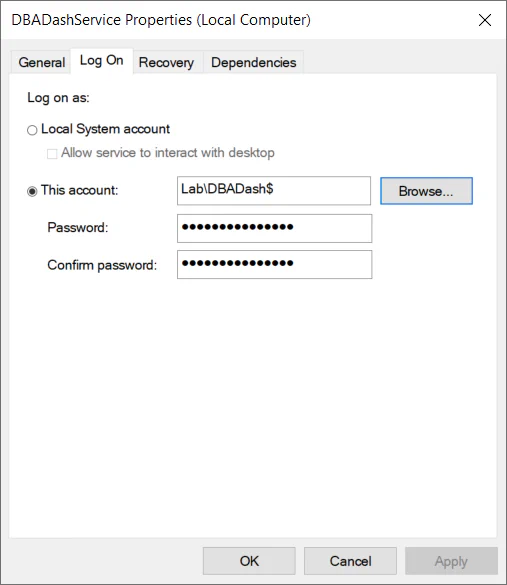
Change the service account using the dialog. If you are using a managed service account, leave the password blank.
Start the service & check it’s working.
Check the DBA Dash ErrorLog tab in the GUI and the service Logs folder to troubleshoot issues
If you prefer, you can also use the service config tool to uninstall and re-install the service.