Troubleshooting
On this page
- Where to look for errors
- Common Issues
- The service won’t start
- Instance is not visible in the tree / no data
- A collection isn’t working
- WMI related errors
- You get a ‘Operation will cause database event session memory to exceed allowed limit.’ error on AzureDB
- The stored procedure names are not showing
- The Slow Queries tab doesn’t show any data
- I get a ‘Operation will cause database event session memory to exceed allowed limit.’ error on AzureDB
- The stored procedure names are not showing
- Where to get help
Where to look for errors
DBA Dash logs errors in the dbo.CollectionErrorLog table in the repository database and also the Logs folder.
CollectionErrorLog table
The errors logged in the database can be viewed in the GUI on the DBA Dash ErrorLog tab under the Checks node of the tree.

The DBA Dash ErrorLog tab tends to be the most convenient place to look for errors. It contains only errors and warnings. It can be searched and filtered for a specific instance. It might not contain all errors - if there is a problem writing to the repository database for example.
Logs folder
The View Service Log button on the service config tool can be used to view the logs.
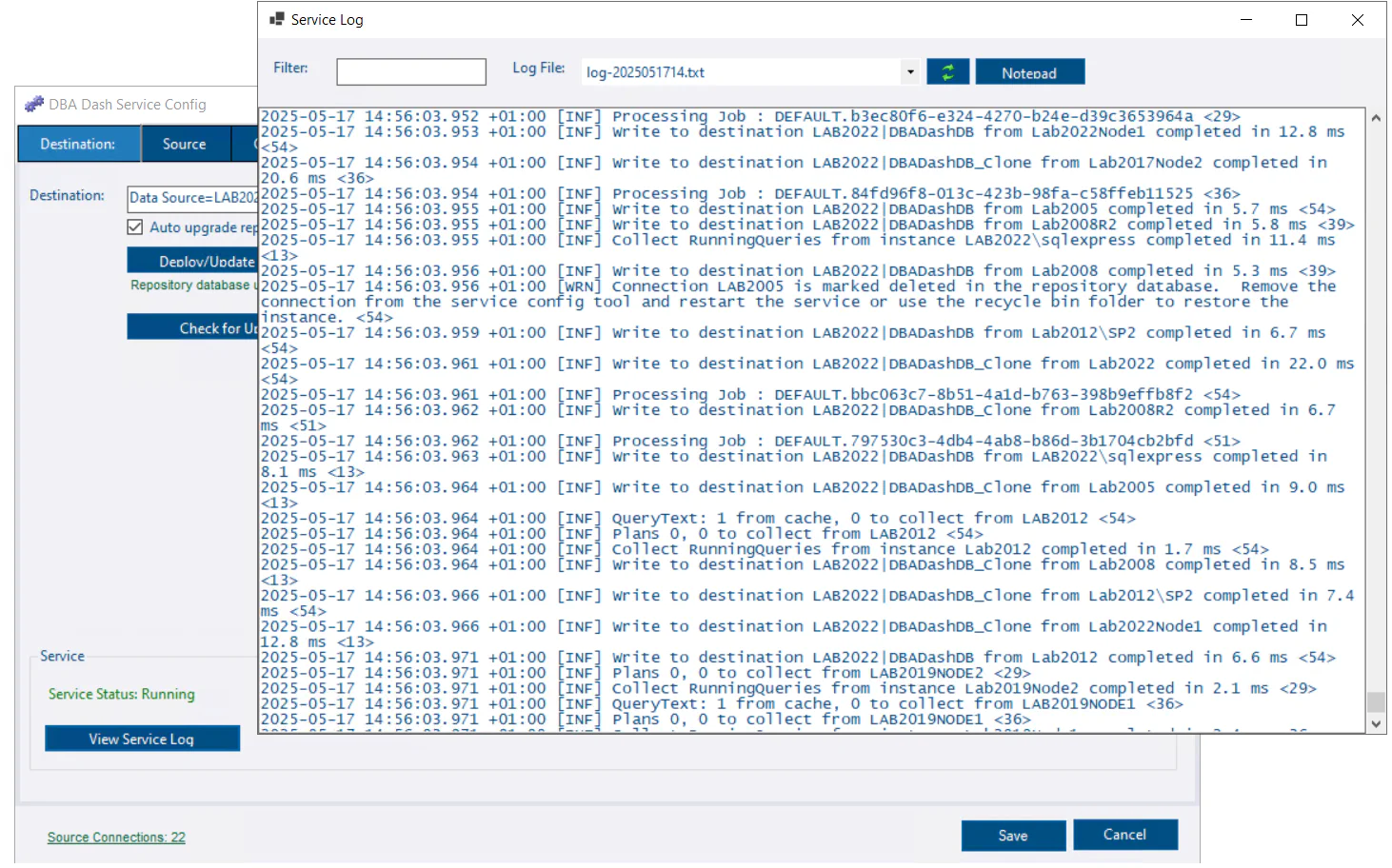
Or you can access the logs in the Logs folder and open them with your favorite text editor.
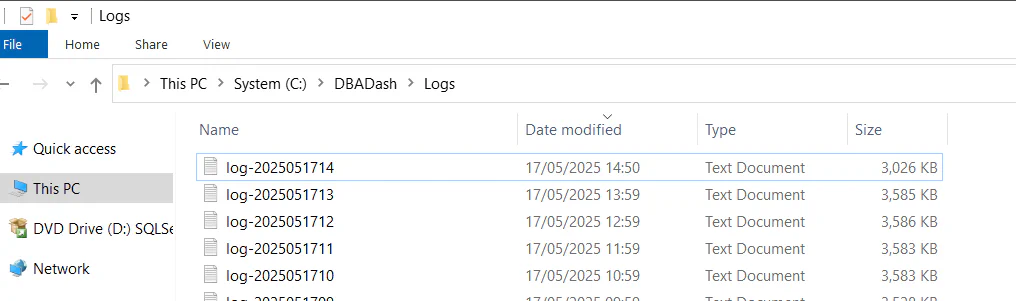
These logs contain detailed information about what the service is doing in addition to errors. You can look for [ERR] and [WRN].
If you don’t have log files or a Logs folder, this probably means that the account running the service doesn’t have permissions to write to the logs folder.
Event Viewer
The last place to look is the Windows event log (Start\Run\eventvwr). DBA Dash doesn’t log any errors here, but in the case of a total application failure, there might be some information here.
Common Issues
The service won’t start
- Ensure the service account user has logon as a service
Grant Log on as a service
To run as a Windows service, accounts need the Logon as a service right. This should be granted by default if you are LocalSystem, LocalService, NetworkService or a managed service account. A managed service account is recommended.
- Start, run. gpedit.msc
- Navigate to Computer Configuration\Windows Settings\Security Settings\Local Policies\User Rights Assignment
- Double click Log on as a service
- Click Add User or Group…
- Add the user account & click OK.
- Ensure the service account has permissions to connect to the repository database. Use the Permissions Helper button on the service config tool and click Grant Access to repository database. The account should be db_owner.
Issues after changing service account or moving DBA Dash to a new instance
- If you encrypted the config file, the service account will need access to decrypt the file. Open the service config tool & click the Configure Encryption button on the Options tab. Click the Update button to create a temporary key. (Note: You should now be prompted to create a temporary key when starting the service using the config tool)
- The new service account user will need permissions to the repository database and monitored instance.
See:
Instance is not visible in the tree / no data
- Check that the instance exists in the config.
- Ensure that the service has been restarted since adding the instance.
- Check the Recycle Bin folder in the GUI - it’s possible the instance has been deleted.
- Check the DBA Dash ErrorLog tab for any errors relating to the instance.
- Check the Logs folder for any errors relating to the instance.
- Ensure that the service account has permissions to connect to the monitored instance. See the security doc
- Ensure the service account has permissions to write to the repository database.
If there is a permissions issue connecting to the monitored instance, the error will be shown in the DBA Dash ErrorLog tab and Logs folder. If there is a permissions issue connecting to the repository database, the error will only be in the Logs folder.
A collection isn’t working
- Check the DBA Dash ErrorLog tab and/or Logs folder for errors relating to the collection.
- Check the collection schedule. Note: Schedule can be configured at service level and instance level.
- If the issue is related to WMI, see WMI related errors
- If the collection is failing due to a timeout, see here
- Ensure the service account has the required permissions.
- If there is a bug, please log an issue
WMI related errors
- Check the WMI doc.
- WMI is optional & most functionality is available without it. Check the No WMI option in the service config tool to disable it.
- If you want to use WMI, ensure the service account is local admin on the monitored instance.
You get a ‘Operation will cause database event session memory to exceed allowed limit.’ error on AzureDB
You will typically run into this issue when using elastic pools. You might need to be selective about which databases you enable slow query capture for. See here for more info.
The stored procedure names are not showing
Object names might display as {object_id:1234567}. This can occur if the DBA Dash service account doesn’t have permissions to collect the object name. Review the permissions assigned to the service account.
The Slow Queries tab doesn’t show any data
- Ensure this collection is enabled in the config for the monitored instance. (Slow Query Threshold is greater than 0. Typically 1000 or higher. *)
- Ensure the service account has permissions to create extended events.
- Try running a query that will be over the set threshold. e.g.
WAITFOR DELAY '00:00:30'
I get a ‘Operation will cause database event session memory to exceed allowed limit.’ error on AzureDB
You will typically run into this issue when using elastic pools. You might need to be selective about which databases you enable slow query capture for. See here for more info.
The stored procedure names are not showing
Object names might display as {object_id:1234567}. This can occur if the DBA Dash service account doesn’t have permissions to collect the object name. Review the permissions assigned to the service account.
Where to get help
Please report bugs by logging an issue on GitHub. You can also create a discussion for general questions. The #dbadash channel on SQL Server community slack is also a good place to ask questions.